How to Create MySQL Database Backup with phpMyAdmin?
No one can ignore the importance of database backup of their online websites/blogs. I am sure, all the webmasters definitely save their blogs MySQL database backup because they have done a lot of hard work on their blogs and they don’t want to lose their work (if their blogs really stuck in critical issue). In case if your blog goes crashed or server crashed and un-luckily you have not created any backup of your DB. Then what you will do? Is there any way to recover the deleted database? (I don’t know yet)
So, it’s a good habit to create DB backup on a routine basis. If you’re using WordPress platform, install any automatic backup creating plugin such as iThemesSecurity. However, the database is used for restoring your website, transferring your site from one host to another host or if you are going to change your domain name. MySQL database is the place where all the posts, comments, pages, users’ login details, and other data are stored.
How to Backup MySQL Database with phpMyAdmin?
So, Let’s start!
Open your favorite web browser, go to your web hosting company’s official site. Log in to your web hosting control panel. In my case, I am currently using BlueHost Webhosting. So, I will go to Bluehost.com
Log in with your username and password confidential’s, after login, go to Database Tools. Find phpMyAdmin icon near MySQL database under the Database Tools tab.
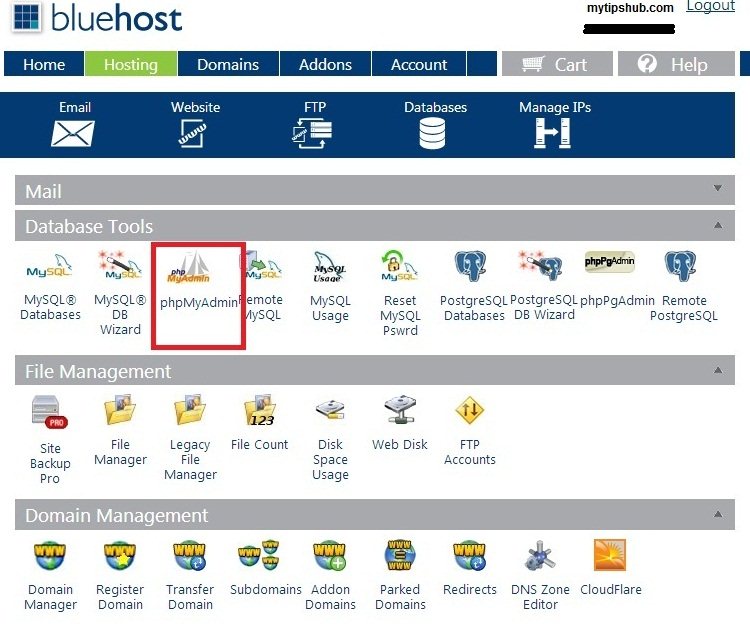 Click on phpMyAdmin after that phpMyAdmin panel will say you to re-enter your web hosting username & password again, enter your confidentials and hit the enter key. Now your database tables are shown, if you have only one MySQL database then tables are directly shown. But if you have more than one DB’s then you need to click on a specific one to see tables within it and also can create a backup.
Click on phpMyAdmin after that phpMyAdmin panel will say you to re-enter your web hosting username & password again, enter your confidentials and hit the enter key. Now your database tables are shown, if you have only one MySQL database then tables are directly shown. But if you have more than one DB’s then you need to click on a specific one to see tables within it and also can create a backup.
In my case, I have created some DB’s for demo purposes to guide you more deeply. I have created two DB’s and I want to create the backup of MyTipsHub MySQL database, so I need to click it.
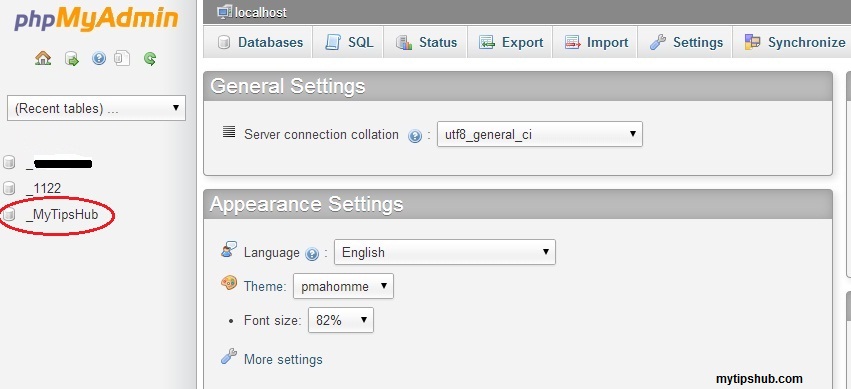
Tables within MyTipsHub will appear, just find and click on the Export button located on the Top.
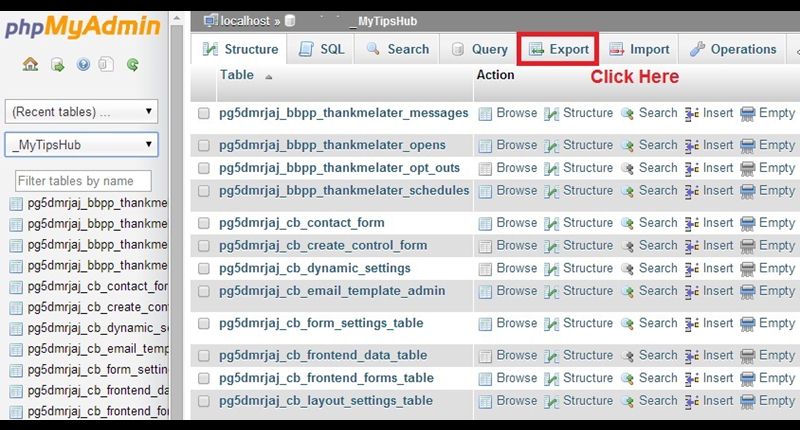
Here are two options for creating a backup. If your database size is small, select quick option then click on the Go button and the DB backup procedure will start immediately, your backup file extension will be something like .sql.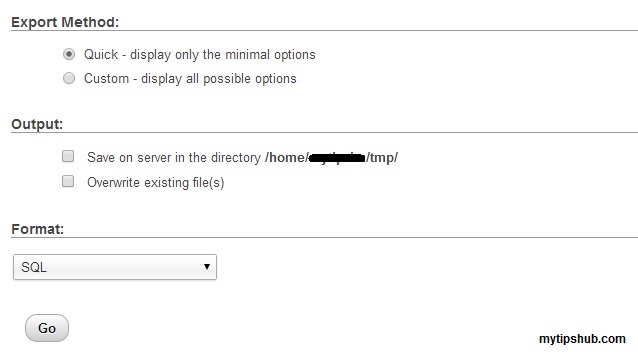
But if DB size is huge you can create backup in zip format, for this you need to click on Custom – display all possible options. Here is you just select the backup file format and leave all other options as default, click on Go button.
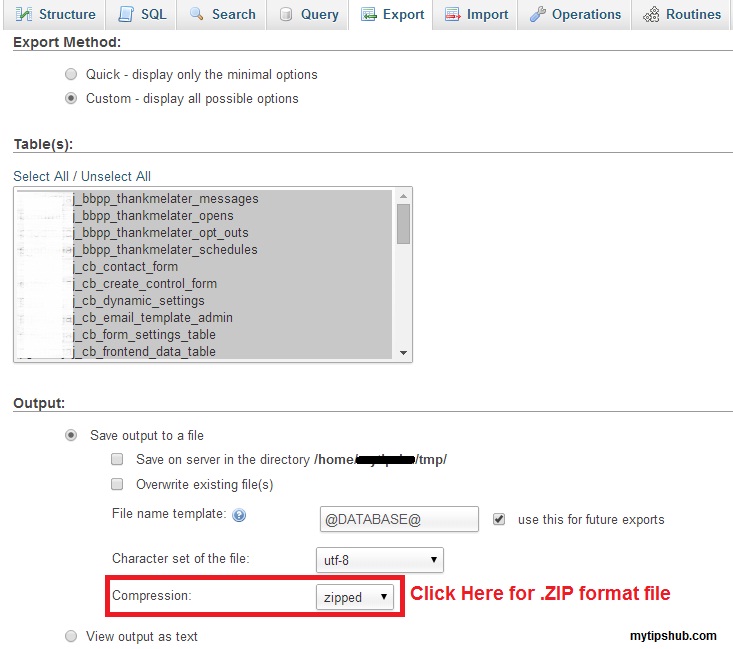
After a few seconds a download notification will appear, click on download or start.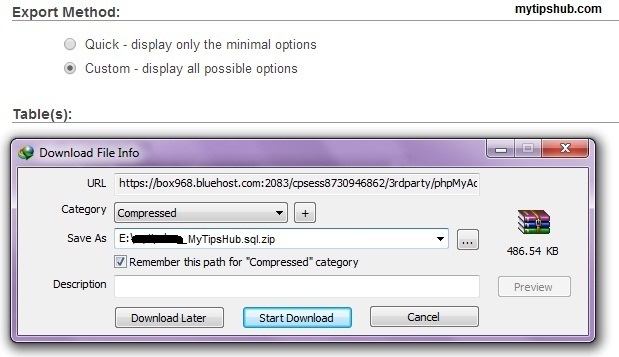
Congratulations! you have successfully backup your MySQL database.
[Note: If DB size is huge, ZIP format will compress the original size and you can save your download volume also.]I hope this tutorial will let help you to learn and create database backup without any problem. If you have any trouble regarding this tutorial, feel free to ask in comments

